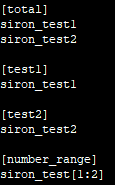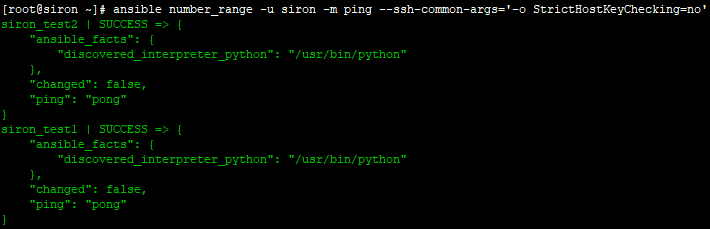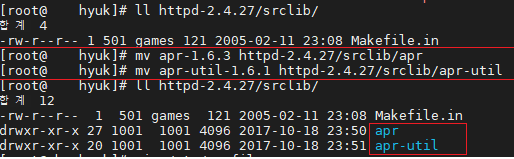Ansible 의 BECOME(권한상승) default Method 는 sudo
ansible로 root권한이 필요한 파일을 읽거나 명령어 실행시 관리대상 호스트에 유저를 생성해주고 sudoers 설정 필요
| siron 계정으로 모든 명령어를 사용하도록 허용 (패스워드 입력필요) |
 |
| siron 계정으로 모든 명령어를 사용하도록 허용(패스워드 입력 필요없음) |
 |
[CASE1]
- siron 계정으로 관리대상 호스트 "cat /etc/shadow| grep test" 명령어 사용 (shadow 파일은 root 계정만 볼수있음)
- sudo 사용시 패스워드 입력 필요
명령어 : ansible siron_test2 -b -K -u siron -m shell -a "cat /etc/shadow | grep test" --ssh-common-args='-o StrictHostKeyChecking=no'
옵션
-b : BECOME (root로 권한상승)
-K : BECOME PASSWORD (sudo 권한 사용할 계정 패스워드 입력)
 |
-b 옵션 안쓸 경우
 |
-K 옵션 안쓸 경우
 |
[CASE2]
- siron 계정으로 관리대상 호스트 "cat /etc/shadow| grep test" 명령어 사용 (shadow 파일은 root 계정만 볼수있음)
- sudo 사용시 패스워드 입력 필요 없음
명령어 : ansible siron_test2 -b -u siron -m shell -a "cat /etc/shadow | grep test" --ssh-common-args='-o StrictHostKeyChecking=no'
옵션
-b : BECOME (root로 권한상승)
 |
-b 옵션 안쓸 경우
 |
끝!!!!